The new Super Wi-Fi network from Afghan Wireless makes it easier than ever for individual and business users to enjoy fast and convenient Internet access. But whether you’re connecting to the Super Wi-Fi service at home or at the office, you’ll want to make sure you’re keeping your wireless connection as secure as possible. Here are seven simple tips that both households and companies can use to help improve Wi-Fi security.
Change your wireless network name.
A home or small business wireless network will typically come with a pre-assigned name known as the Service Set Identifier (SSID); this is the name that mobile devices will see when they are trying to connect to your home or office network. The problem with continuing to use the default SSID for your network is that it can suggest to hackers that the network hasn’t been very well configured, and that it is therefore an easy target for an attack. To prevent this, it’s a good idea to modify the SSID to something that is harder for hackers to identify. Just be sure to avoid using your family name, as that could expose you to a possible risk for identity theft.
Change the default password and username for the network administrator.
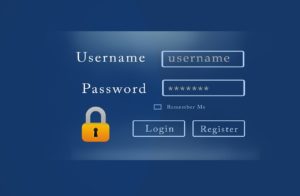 Another default network setting that should be changed right away is the login username and password that protects network settings and other account information. The purpose of the login screen is to ensure that only the rightful owner, known as the “administrator,” can make any changes to the network—but again, the default pre-set usernames and passwords are simple and very easy for potential hackers to guess. Make sure to change your administrator username and password immediately when setting up your network for the first time.
Another default network setting that should be changed right away is the login username and password that protects network settings and other account information. The purpose of the login screen is to ensure that only the rightful owner, known as the “administrator,” can make any changes to the network—but again, the default pre-set usernames and passwords are simple and very easy for potential hackers to guess. Make sure to change your administrator username and password immediately when setting up your network for the first time.
Choose a strong network password.
Having a strong password that must be entered by anyone wanting to access your network is an absolute must for security purposes. Without a password, anyone who is close to your network’s physical location can access your connection and potentially retrieve sensitive information. Common tips for creating a strong password include making it at least 20 characters long; using a combination of numbers, letters, and symbols; and avoiding common or easily guessed words or phrases like “password” or your name or your business’ name.
Enable wireless network encryption.
Encryption technology scrambles messages that are transmitted over wireless networks, making it more difficult for them to be read by humans. There are a number of common Wi-Fi encryption technologies in use today, including WPA and WPA2. For the most part, WPA2 is the preferred choice for home and small business networks as it has a strong degree of security. If multiple devices access your network—for example, if each of your family members access the network on their own personal mobile device—all the devices must have the same encryption settings enabled.
Create a guest network.
Most modern routers support the creation of a guest network, which is a secondary wireless network linked to the primary network, but with its own dedicated name and password. If you have friends or family members frequently visiting your home and accessing your network on their devices, or if your business often hosts meetings or receives visits from clients or colleagues who need Wi-Fi access while they are at your office, a guest network is a good solution for giving guests the access they need, while keeping internal network devices protected.
Check the placement of your router and make sure it’s physically secure.
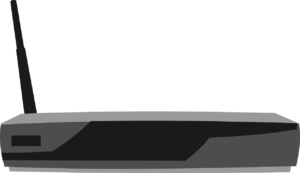 While you want your wireless signal to easily reach every room in your house or every area of your workplace, you want to avoid having the signal extend too far beyond the boundaries of your home or office. If possible, it’s a good idea to place your wireless router close to the center of the premises where you’re using your network. This helps reduce the chances that anyone outside of your home or office will be able to detect, and therefore potentially exploit, your wireless signal. In addition, physically securing the router by keeping it inside a locked room or cabinet, or by mounting it in a hard-to-access location like on the ceiling, can help minimize the chances of someone overriding security settings and returning the device to its default settings by pressing the router’s reset button.
While you want your wireless signal to easily reach every room in your house or every area of your workplace, you want to avoid having the signal extend too far beyond the boundaries of your home or office. If possible, it’s a good idea to place your wireless router close to the center of the premises where you’re using your network. This helps reduce the chances that anyone outside of your home or office will be able to detect, and therefore potentially exploit, your wireless signal. In addition, physically securing the router by keeping it inside a locked room or cabinet, or by mounting it in a hard-to-access location like on the ceiling, can help minimize the chances of someone overriding security settings and returning the device to its default settings by pressing the router’s reset button.
Disable the wireless network when it’s not in use.
To further limit the possibility of hackers accessing your network, you may wish to disable your network completely when you’re not actively using it. If you have a home wireless network, you could disable it if you are going away for more than a few days. If you have an office network that is in use during the day, but not at night, you could automatically schedule your router to disable access during evening hours.

