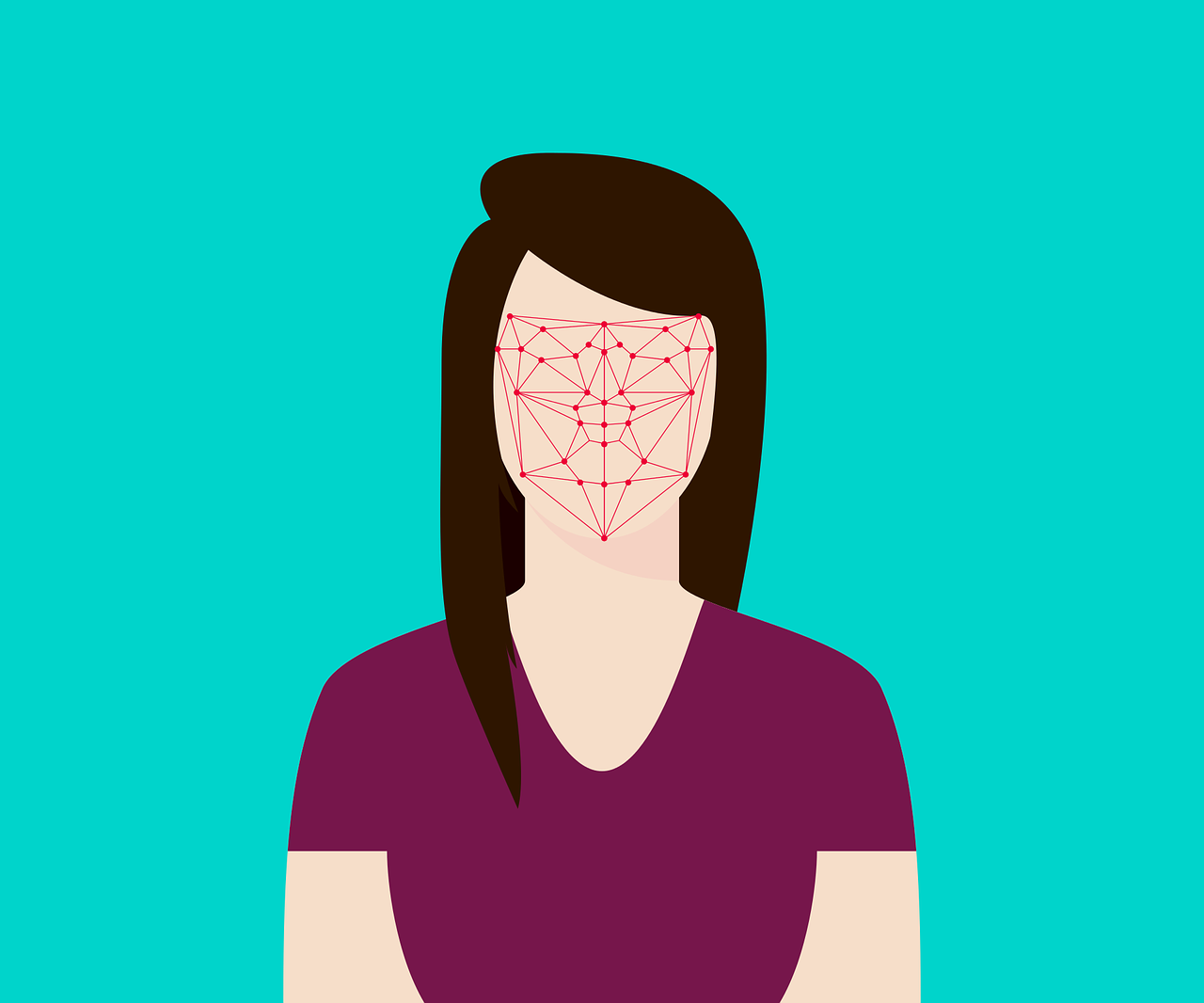Now available with the iPhone X, Apple’s sophisticated Face ID biometric authentication system represents the cutting edge of digital security. Face ID uses what Apple calls the “TrueDepth” camera system (a complex combination of cameras and sensors) to take infrared images of your face and compile them to make a composite, in-depth portrait, which is then securely stored. Then, when you want to unlock your iPhone, all you have to do is look at your device, and Apple’s facial recognition technology does the rest.
While most iPhone X users have reported positive experiences with Face ID, others have found that the system doesn’t always operate smoothly. The way you hold your phone, the angle of your head, what you’re wearing, how bright the lighting is—all these factors can impact how Face ID sees you and, consequently, how well it recognizes you. If you’re finding that you’re repeatedly having trouble unlocking your iPhone with Face ID, these tips can help make the system more reliable.
Clean your display.
That black notch at the top of the iPhone X’s screen is where the TrueDepth camera system is located, so obviously it’s important to keep this area free of dirt and other residue. Any obstruction to the camera system could cause Face ID to fail, so be sure to keep your screen clean by wiping it regularly with a soft, lint-free cloth (don’t use sprays or other cleaning products, as these could damage your device).

Make sure your face stands out.
Face ID is most effective when your face is the only thing the camera has to focus on and when there’s a strong contrast between your face and your surroundings. For example, if you’re outside in bright sunlight, you may find the camera has trouble distinguishing between you and the background. When possible, use Face ID against a clear, distraction-free background, and make sure that any bright light (whether from the sun or from powerful interior lights) is not coming from directly behind you.
Find the right distance.
According to Apple, the optimal distance for the TrueDepth camera system is between 10 and 20 inches away from your face. If Face ID is repeatedly having trouble recognizing you, it could be because you’re holding your phone either too close or too far away. Have a few trial positioning runs until you’ve found the most effective distance—it might feel awkward and different from the way you normally hold your phone, but you’ll get used to it with a little practice.
Don’t move.
To capture a current picture of you and compare it with your stored portrait, Face ID launches 30,000 infrared light beams at your face. Naturally, these beams will capture the most accurate and detailed picture of you—and therefore the one that’s the clearest match with the stored portrait—if they’re hitting a stationary target. So make sure you’re not on the move while trying to use Face ID at the same time. For best results, keep still and let the TrueDepth camera get a good look at you. (And don’t worry about having to wait as Face ID takes mere seconds to work.)
Lose the sunglasses.
Reports on Face ID’s ability to recognize you if you’re wearing sunglasses are mixed, but if you have a particularly dark pair on, they could be blocking the TrueDepth camera system from seeing and recognizing your eyes, which will cause the system to fail. To prevent this, simply remove your sunglasses while using Face ID.

Disable “Requires Attention.”
One of Face ID’s default security features is called “Requires Attention,” which essentially means that you need to be looking directly at your iPhone for Face ID to function properly. (The idea behind this feature is that it helps prevent someone else from being able to unlock your device by holding it up to your face while you’re asleep or distracted.) If you’re not concerned about this kind of security risk, you can disable the Requires Attention feature in your Face ID and Passcode Settings. This will give you a bit more flexibility when it comes to head positions you can use and still have Face ID identify you correctly.
Don’t reposition your face; retrain Face ID instead.
If Face ID fails to recognize your face, there’s a trick you can use to help train the system: instead of simply repositioning your face and trying again, enter your passcode to unlock your iPhone after the failed Face ID attempt. When you do this, Face ID takes another capture of your face and uses it to augment its stored Face ID data. In other words, this strategy allows Face ID to update your facial data more regularly, which helps the system stay up to date with changes in your appearance and recognize you more effectively.