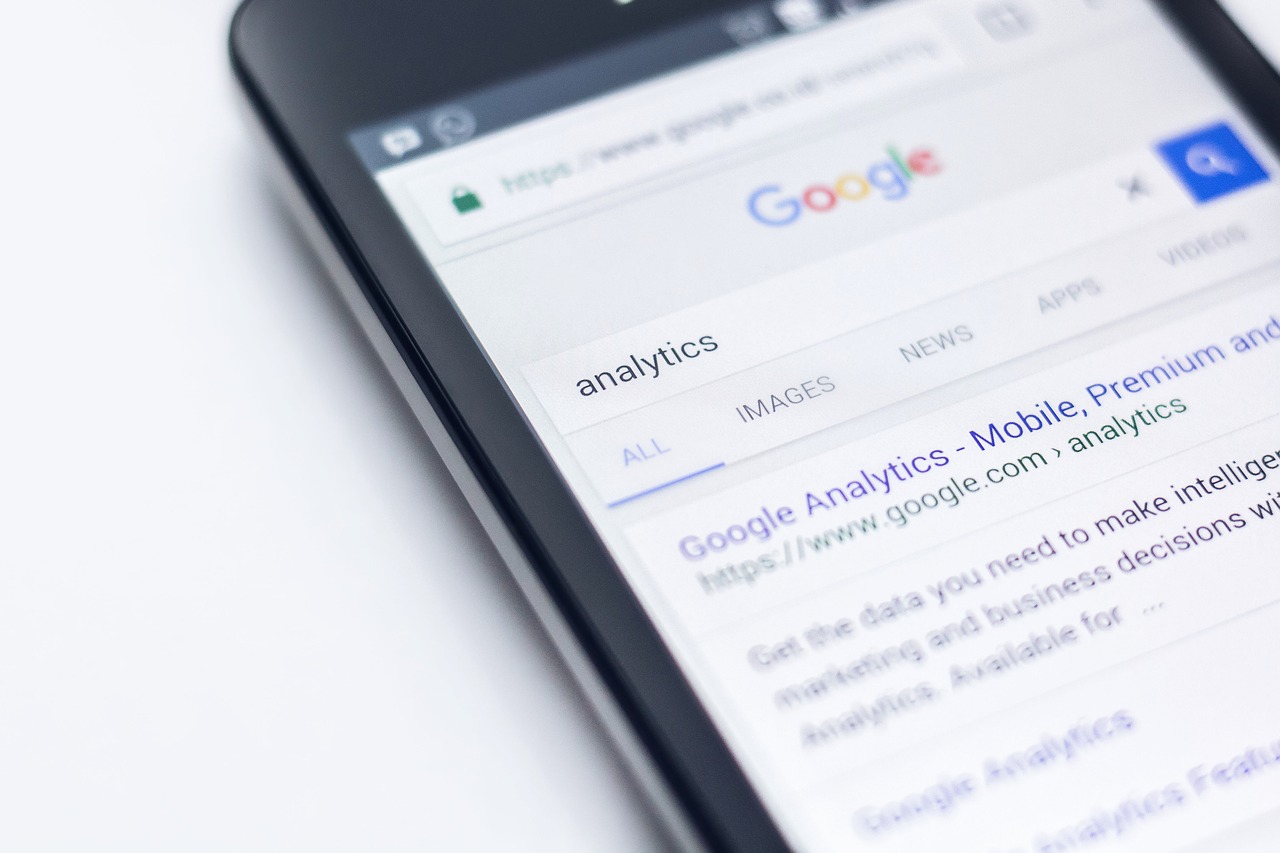Google’s incredibly powerful search engine handles billions of search queries on a daily basis. However, did you know there are more efficient ways to search than simply typing in keywords and hoping for the best?
To make your search as targeted and relevant as possible (and to avoid wading through endless pages of results to find the specific information you’re looking for), try one of the following simple Google search tips and tricks.
-
Use quotation marks.
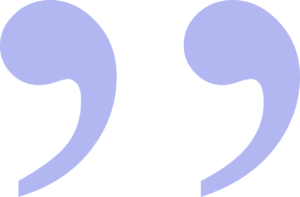 If you’re searching for a complete phrase, surrounding that phrase with quotation marks will ensure that the only results returned are those that feature that exact phrase in that exact order. This can be especially helpful if you’re searching for something like the title of a book or movie that uses many common words.
If you’re searching for a complete phrase, surrounding that phrase with quotation marks will ensure that the only results returned are those that feature that exact phrase in that exact order. This can be especially helpful if you’re searching for something like the title of a book or movie that uses many common words.
Quotation marks will help ensure you get results for an exact phrase, rather than an assortment of results for the individual words it contains. Using quotation marks also means that your search will take into account words that Google automatically excludes, like “and,” “how,” and “where.”
-
Consider order.
Believe it or not, you will get different search results depending on the order in which you type your search query. This means it’s best to arrange your search terms in the most relevant order. For example, if you’re looking for a brownie recipe, you’ll get better results if you type “brownie recipe” than if you type “recipe brownie.”
-
Do a Boolean search.
A Boolean search helps you get more refined and relevant search results by combining keywords with modifiers like “and,” “not,” and “or.” While Google automatically defaults to “and” searches, Boolean searches using the “or” modifier can be helpful if you want to find one keyword or another on the same search. For example, if you want information on brownies or cookies, you can search for “brownies OR cookies” (it’s important that “or” be in caps) to get results on either.
-
Search with synonyms.
Suppose you’re having trouble thinking of the particular word you want, or you’re interested in results that are similar but not identical to your keyword. You can conduct a search that takes into account both your terms and their synonyms. Simply put a tilde symbol (~) in front of your search term, and Google will look for both your chosen term and similar terms.
-
Search a range of numbers.
Google Numrange searches are very handy if you’re looking for things in a specified number range. For example, movie stars from the 1930s to the 1950s or secondhand iPhones priced between $100 and $200.

To perform a Numrange search on a sequential set of numbers, just type two periods, without any spaces, between the numbers. In the case of the examples above, this would give you the search terms of “movie stars 1930..1950” and “used iPhone $100..$200.” wherever possible, include units to give your numbers greater context (pounds, miles per gallon, etc.).
-
Choose your file type.
While most results from a Google search are web pages, you can also choose to restrict your search to particular file types. This might be helpful if you’re looking for a sample PowerPoint slide to include in a business presentation, for example, or if you want a recipe that’s in PDF format all ready for printing. To search for a specific file type, use the command “filetype:” followed by the file extension. For example, to search for a PDF brownie recipe, try “brownie recipe filetype:pdf.”
-
Exclude words.
Sometimes it’s necessary to exclude particular words that may be frequently associated with your search term in order to get more relevant results, or to clarify the context of your search.
For example, if you’re searching for information on viruses, you are likely to get results about both computer viruses and biological viruses. If you only want to see results about biological viruses, you can search “virus -computer” or “virus -code” to exclude results that contain the terms “computer” or “code”.
Note that you should put a space between your search term and the minus sign. However, there should be no space between the minus sign and the word you wish to exclude.
-
Search within a site.
One of the most common, and most useful, Google searches involves using Google to search within a particular site for content. For example, let’s say you want to look for all the brownie recipes on your favorite cooking website and don’t want any brownie recipes from other sites. You can type ‘site:favoritecookingwebsite.com “brownie recipes”’ to frame your search.

-
Convert measurements.
Measurement conversions come up surprisingly often in daily life, and now you can get the information you need directly from Google’s search engine. Just type your conversion question right into the search bar—for example, “500 grams in pounds.” Google will get you the answer without your having to navigate to another site.