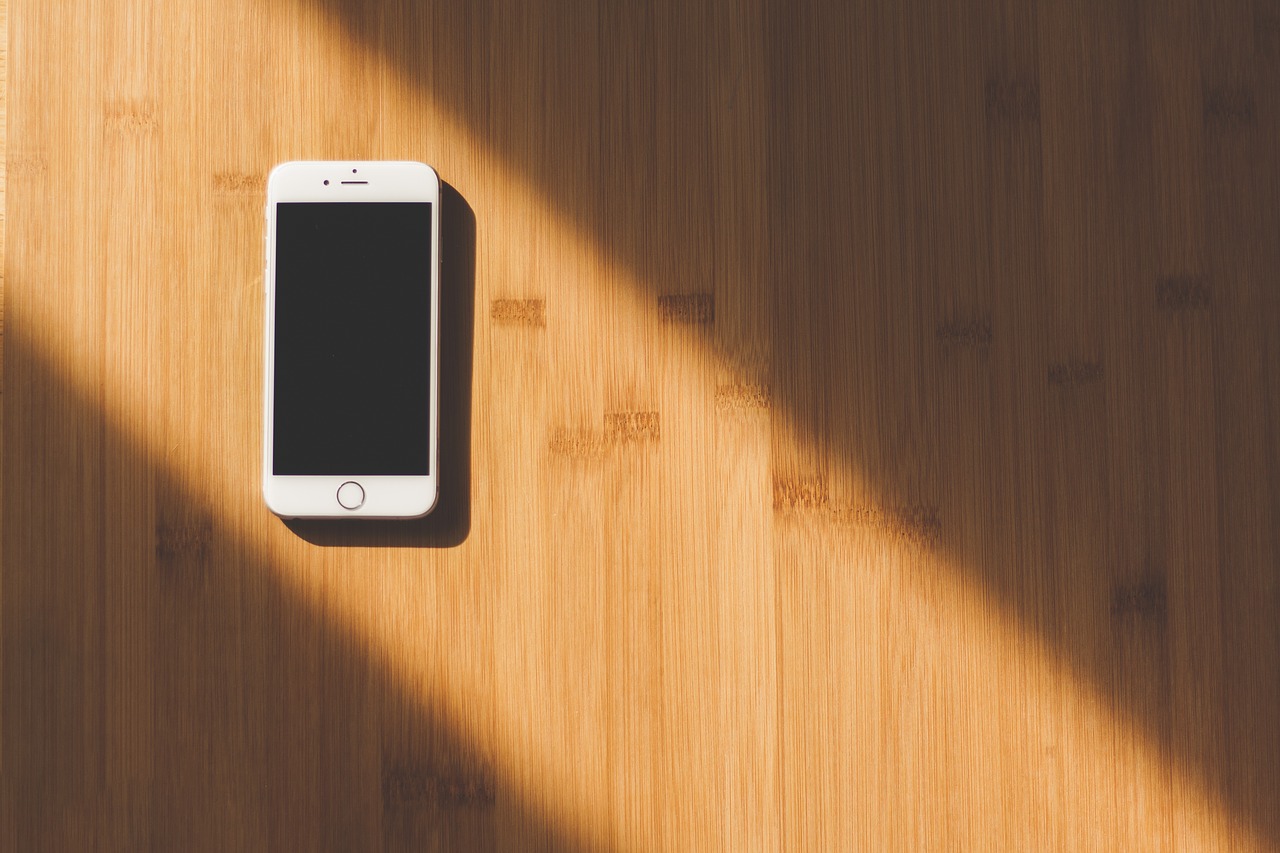In an age when people live so much of their lives online and store so much sensitive data on devices that could easily be stolen, lost, or hacked, it’s more important than ever that we understand how to manage and protect our digital privacy. But don’t think you have to be a tech expert in order to maximize your security; even taking a few basic steps can greatly reduce the risk that your personal digital information will be compromised.
The following are some simple and easy-to-implement privacy measures for your iPhone that can help make sure your device and your data are for your eyes only:
-
Use a lock-screen passcode.
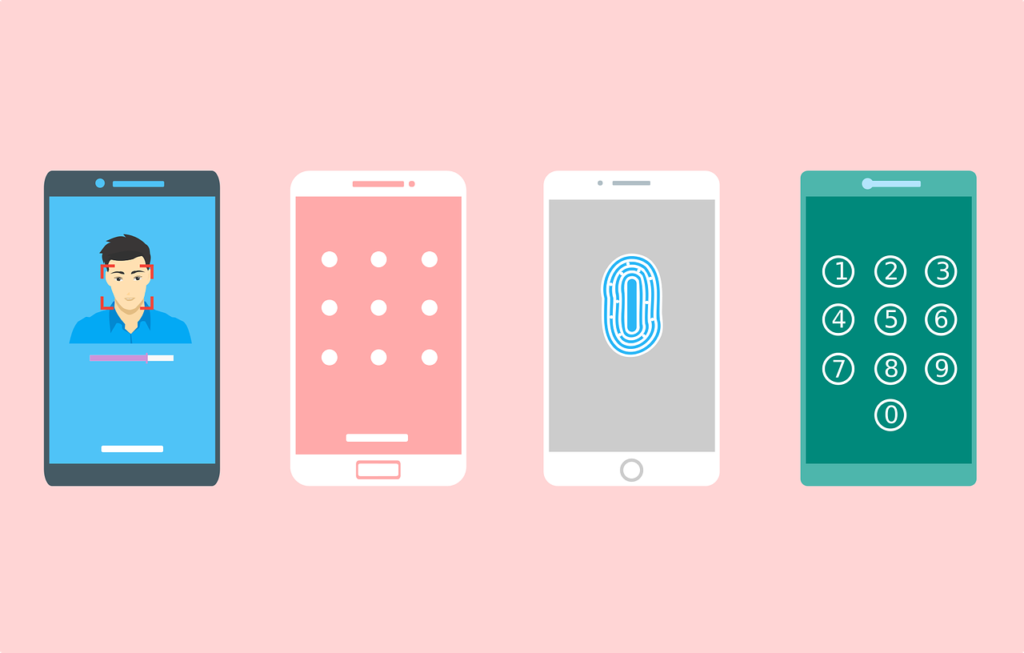
Although this is the number-one privacy and security tip for mobile devices, a surprisingly large proportion of device owners neglect it despite how easy it is to set up and use. Don’t be one of them: use the Passcode Options selection under Touch ID & Passcode in your Settings menu to set a lock-screen passcode that’s at least four digits long. For extra security, increase the length of the passcode or use an alphanumeric code (a combination of letters and numbers that’s tougher for unauthorized users to decipher). It’s also a good idea to use the Auto-Lock function, which will automatically lock your device when it’s idle for a set period of time (30 seconds of inactivity is the recommended amount).
-
Enable Erase Data.
The Erase Data option is intended to prevent a very patient thief from cracking your passcode through sheer persistence. When you enable Erase Data, your iPhone will automatically wipe itself clean after 10 incorrect passcode entries.
-
Disable lock-screen notifications for sensitive apps.
![]()
If you have your device set to display notifications on your lock screen, someone snooping doesn’t even have to know your passcode to be able to get a peek at private messages and personal information. You can turn these notifications off on an app-by-app basis, so consider disabling the Show on Lock Screen option for sensitive apps like text and e-mail programs, as well as anything to do with financial information or purchases.
-
Check and understand Location Services.
The Location Services menu item in your privacy settings controls how your iPhone uses things like GPS and wireless signals to determine where your phone is—and consequently where you yourself are. Therefore, this is an important feature to manage properly if you want to avoid broadcasting your location to digital eavesdroppers.
Under Location Services, you’ll find various options connected to your phone’s location that you can turn on and off: for example, the Share My Location setting automatically transmits your phone’s location to devices belonging to friends and family, but this could put your privacy at risk if these people’s devices are ever compromised.
Location Services also has a list of apps and their level of access to your location information. It’s a good idea to turn off location access for apps that don’t really need it. For example, it’s easy to see why your Maps app would need to know your location, but does your e-mail app really need that information? Limiting location access to just a few essential apps can be a big help in safeguarding your privacy.
-
Control app permissions.
Your location is not the only sensitive data that apps may request access to. Plenty of apps seek permission to access your most private data—like your contacts, calendar, and photos—as a matter of routine, but they don’t really need this access in order to do their jobs. To ensure that only trusted and necessary apps have access to this data, you can select the Privacy option in your Settings menu to review and change app permissions.
-
Manually approve purchases.
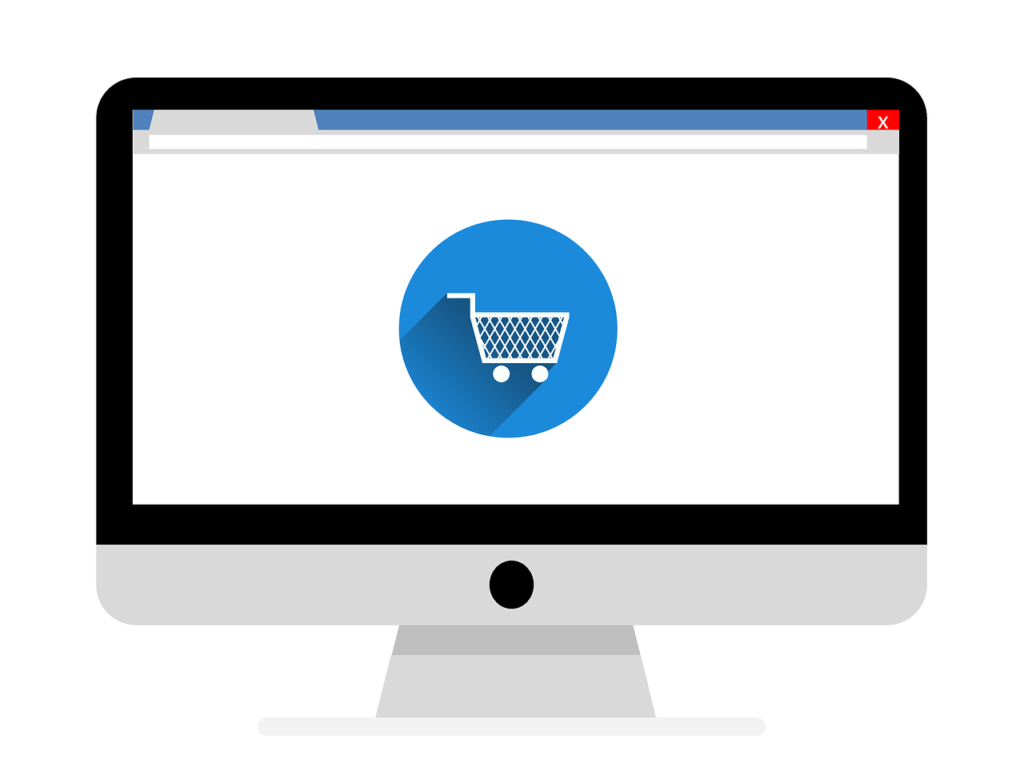
It might seem more convenient to auto-approve all purchases you make on your iPhone, but this could seriously compromise your financial information if your device is ever stolen or hacked. The extra few moments it takes to manually approve iPhone purchases are worth the increased peace of mind, so you should choose Always Require when you encounter a payment dialog.
-
Turn on Limit Ad Tracking.
A significant privacy concern for many iPhone users is advertisers, rather than hackers or thieves, getting hold of too much personal information. One strategy to protect sensitive data from advertisers who can use that data to send you targeted in-app ads is to limit the degree to which advertisers can track your online activity. To do so, choose the Advertising option in your Privacy settings, and make sure that the Limit Ad Tracking feature is toggled on. Under this same menu heading, you can also choose to periodically reset your advertising identifier, which helps keep advertisers from knowing what apps you have on your device and compiling an extensive history of your browsing behavior.