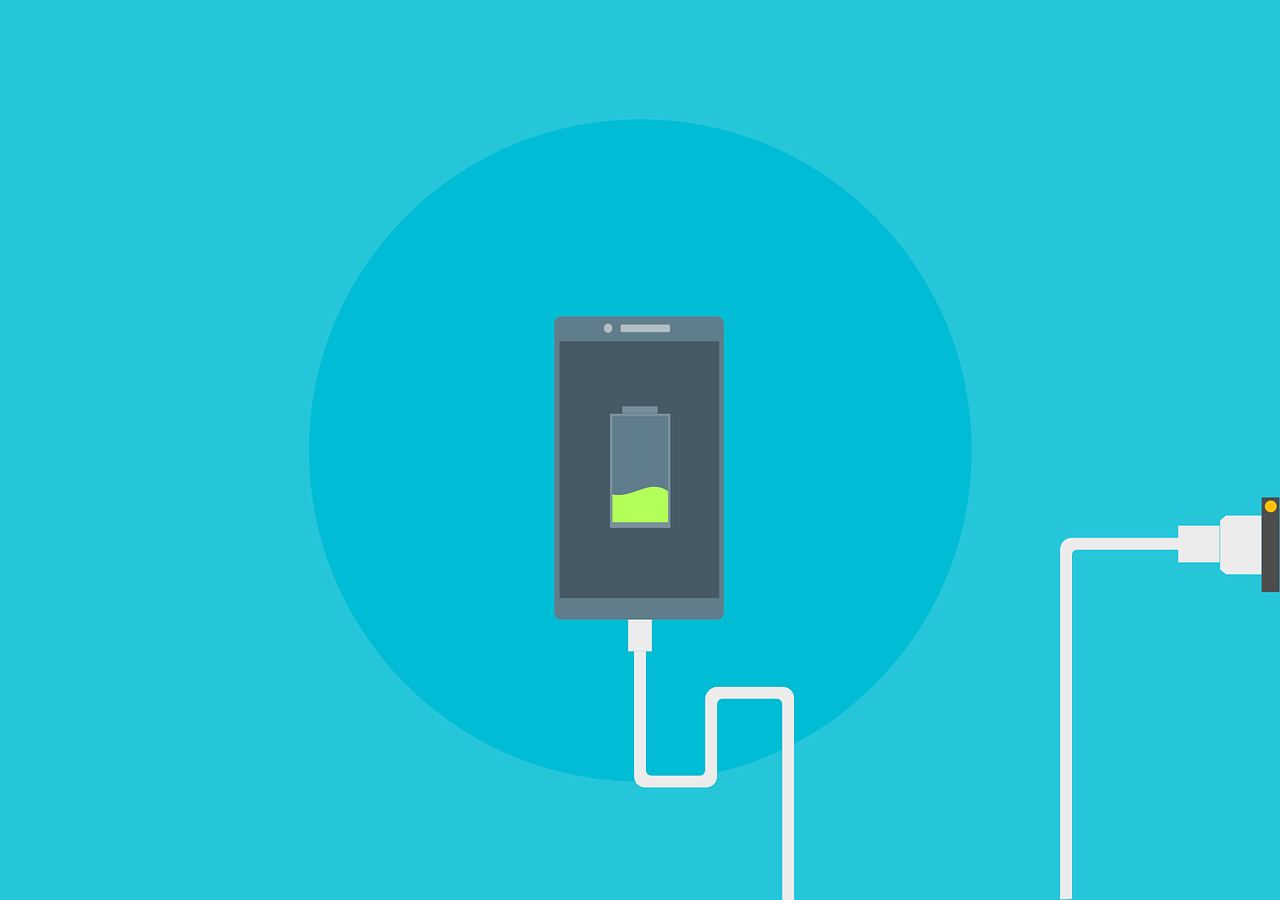Remember when cell phones could do little more than send and receive phone calls and text messages? Now, they offer a seemingly endless array of capabilities, serving more as multifunctional personal assistants than simple communication tools. As tech companies and app developers continue to innovate, our phones’ capabilities expand—and with them, the amount of power required to support an ever-growing selection of functions.
Your phone needs a lot of battery power to serve not only as your personal courier, but as your personal DJ, workout assistant, navigator, shopping assistant, and more. Luckily, you can extend your smartphone’s battery life by adopting a number of simple strategies. Here are a few easy ways to enjoy more time between charges:
-
Use Bluetooth and Wi-Fi sparingly
![]() It’s a good idea to turn off your phone’s Bluetooth function when you’re not using it. Even when you’re not actively using a hands-free device such as a wireless speaker or activity tracker, your smartphone will continue to search for Bluetooth-enabled devices to connect to. Toggling off your phone’s Bluetooth radio can put an end to this background activity and save you valuable battery life.
It’s a good idea to turn off your phone’s Bluetooth function when you’re not using it. Even when you’re not actively using a hands-free device such as a wireless speaker or activity tracker, your smartphone will continue to search for Bluetooth-enabled devices to connect to. Toggling off your phone’s Bluetooth radio can put an end to this background activity and save you valuable battery life.
Similarly, your smartphone will continue to seek out and connect to available Wi-Fi networks while you’re out and about, using unnecessary battery power in the process. Remembering to turn off your phone’s Wi-Fi radio when you leave your home or office Wi-Fi network—or any time you’re relying on 3G or 4G to surf the Internet—can help you avoid draining your battery unintentionally.
Conveniently, smartphone users need not venture into the settings menu every time they want to switch off Bluetooth or Wi-Fi. Instead, Android users can add a Wi-Fi toggle widget to their home screens, while iOS users can easily turn off Bluetooth by swiping up from the bottom of the screen to access the iPhone control center.
-
Turn off Location Services
The modern smartphone’s ability to help us navigate the world is perhaps one of its most innovative and useful features. But it is also one of the most energy-intensive, requiring the use of radio waves and satellites to triangulate a user’s location. Toggle off your phone’s location services when you’re not using a navigation app or other GPS-reliant tool, and be careful when granting apps permission to access your location. Most smartphones will allow you to grant and revoke specific applications’ access to your location services, camera, and other battery-draining features from the settings menu. Android users can even assign “high accuracy” or “battery saving” location services modes to individual applications.
-
Consider Airplane Mode
When you’re in an area with poor cellular reception, your smartphone’s constant efforts to find a signal will place unnecessary strain on your battery. Placing your phone in airplane mode—or even turning it off completely—is a great way to conserve your battery until you reach an area with better cell service.
-
Turn off vibrate
 Believe it or not, one of your phone’s more inconspicuous notification settings is actually quite hard on its battery. While a ringtone involves only minor vibrations in the phone’s speaker, the vibrate function is far more energy-intensive, requiring the phone’s vibration motor to manipulate an internal weight to create movement. If you’re attempting to save your battery life, sticking to sound notifications—or turning off notifications entirely—can be a useful trick. Even turning down the volume of your ringtone or sound alerts can help conserve your smartphone’s battery.
Believe it or not, one of your phone’s more inconspicuous notification settings is actually quite hard on its battery. While a ringtone involves only minor vibrations in the phone’s speaker, the vibrate function is far more energy-intensive, requiring the phone’s vibration motor to manipulate an internal weight to create movement. If you’re attempting to save your battery life, sticking to sound notifications—or turning off notifications entirely—can be a useful trick. Even turning down the volume of your ringtone or sound alerts can help conserve your smartphone’s battery.
-
Manage your notifications
In addition to adjusting how your smartphone notifies you of new communications, you should also take a closer look at which applications are sending you alerts. Disabling notifications for all but the apps that you actually want to receive updates from can save valuable battery power. You should also examine your e-mail notification options; unless you’re waiting to receive an important message, consider setting your phone to push new e-mail messages every 15 or 30 minutes rather than immediately.
-
Adjust the display
Much like laptops and tablets, smartphones can conserve more power when operating with a dimmed screen. To make the most of your battery, consider creating display profiles for different times of day or setting your smartphone to automatically adjust to ambient lighting. However, a more effective power-saving method is to permanently set your phone to the lowest display that allows for comfortable viewing.
While you’re at it, you can also save battery power by adjusting the amount of time that your smartphone screen remains on before dimming or turning off. Search for a setting called screen timeout or, on iPhone, auto-lock—changing this setting to the shortest possible duration will prevent you from wasting battery power while your phone is not in use.
-
Keep it cool
 Overheating is one of the most common issues experienced by smartphone owners, and it can easily drain or even damage your device’s battery. To avoid exceeding your phone’s optimum operating temperature (which can usually be found in the device’s manual), avoid direct exposure to sunlight or other heat sources and ensure that you’re not placing unnecessary strain on your phone’s processor.
Overheating is one of the most common issues experienced by smartphone owners, and it can easily drain or even damage your device’s battery. To avoid exceeding your phone’s optimum operating temperature (which can usually be found in the device’s manual), avoid direct exposure to sunlight or other heat sources and ensure that you’re not placing unnecessary strain on your phone’s processor.
-
Update often
Downloading app updates may seem counterintuitive when you’re trying to conserve batter power, but many application updates include fixes to improve battery usage. Manually updating your apps on a regular basis can help you avoid any unexpected energy expenditure from automatic updates while ensuring that your apps are working as efficiently as possible.
-
Multitask responsibly
Multitasking is wonderfully convenient, but running multiple apps at once can easily drain your battery. Be sure to close apps that you aren’t using to limit the workload placed on your smartphone’s CPU and, in turn, limit its power consumption.