Apple’s Health app, first introduced several years ago as part of iOS 8, can now be found on every up-to-date iPhone. But despite the fact that it’s a great way to keep tabs on all kinds of important health information, surprisingly few iPhone owners make use of it. If you’re among those who would like to make better use of this tool, read on to learn more about the Health app, what you can do with it, and helpful tips and tricks for using it.
What’s the Health app all about?
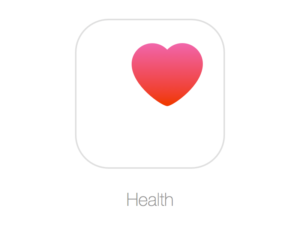 The gathering of personal health data has become quite the phenomenon in recent years. A whole range of platforms and apps now allows us to track aspects of our health, fitness, and well-being in unprecedented detail. However, keeping all that data in a manageable, accessible form – and making sure it can be used to give us a complete picture of our overall health – is another story.
The gathering of personal health data has become quite the phenomenon in recent years. A whole range of platforms and apps now allows us to track aspects of our health, fitness, and well-being in unprecedented detail. However, keeping all that data in a manageable, accessible form – and making sure it can be used to give us a complete picture of our overall health – is another story.
That’s where the Health app comes in. Health serves as a centralized hub or repository for all the health data being collected from various third-party apps such as sleep monitors, step trackers, or wireless body scales. Health allows these apps to feed their disparate health data into its centralized HealthKit framework, while also giving third-party apps access to each other’s data so that each individual app is able to get a more detailed and comprehensive picture of your health. The result is an easier way to look at, and learn from, your collective health data.
What can you track with the Health app?
The Health app’s impressive range of functionality means that it’s possible to track almost any aspect of your physical health and well-being. However, to avoid getting overwhelmed, experts recommend choosing just one or two aspects of your health that you’d like to keep tabs on when starting out. This lets you get used to the app and allows you to expand later on if you’re seeing positive results. Some of the most popular features that users choose (given their high relevance to day-to-day life and well-being) include:
Activity
It might surprise you to learn that your iPhone is likely already keeping track of your activity levels to some extent. Using its sensors, the iPhone is able to give a remarkably accurate estimate of how many steps you take each day: this functionality can be very useful in determining your activity levels if you always have your device with you.
If you give the app permission, Health will track your step count automatically, and present it in an easy-to-read format that you can view by day, week, month, or year. This is a great way to establish how active you are depending on the day and time.
For example, looking at your step count in “month” view will let you easily see whether you’re typically more active during the week or on the weekend. There’s also an option to input a step count manually, which is handy if you forget your device, or to feed data in from another app.
Nutrition
Nutrition is another important component of day-to-day health, and the array of options the Health app provides for tracking it are robust. You can record your intake of everything from dietary cholesterol to caffeine with a few clicks. However, even if you prefer not to record every single detail of your diet, you can just track key elements that you want to keep an eye on.

For example, many people help themselves stay hydrated by using Health to track water intake. Just select “Water” from the “Nutrition” menu, and you’ll always know whether or not you consumed your daily quota.
Sleep
A good night’s sleep is one of the best ways to ensure overall good health, but it can be very difficult to keep tabs on your sleeping pattern by yourself. Enabling “Bedtime” mode in the iPhone’s Clock app means that information about your sleeping habits will automatically be fed into the Health app, allowing you to determine when you typically go to bed, when you wake up, and whether you’re awake during the night.
If you want a more detailed analysis of the actual quality of your sleep, you can also download a monitoring app and tuck your iPhone under your pillow for the night.
Weight
Many people are in the habit of weighing themselves daily, but the “Weight” option in the Body Measurements menu helps to more effectively track longer-term patterns and trends in weight gain or loss. Enter your daily weight readings, and the Health app will provide you with a visual readout of your data as a daily, weekly, monthly, or yearly chart.
How do you use the dashboard?
Once you’ve chosen the health aspects that you want to track, it’s helpful to set up your dashboard so that you can easily view your favorites. Simply open up your desired item, such as “Activity,” and select the Add to Favorites toggle. Then, when you access a particular date on the app’s dashboard, you’ll only see the readings from your preferred data sets, allowing you to concentrate on the aspects of your health that you consider most important.

