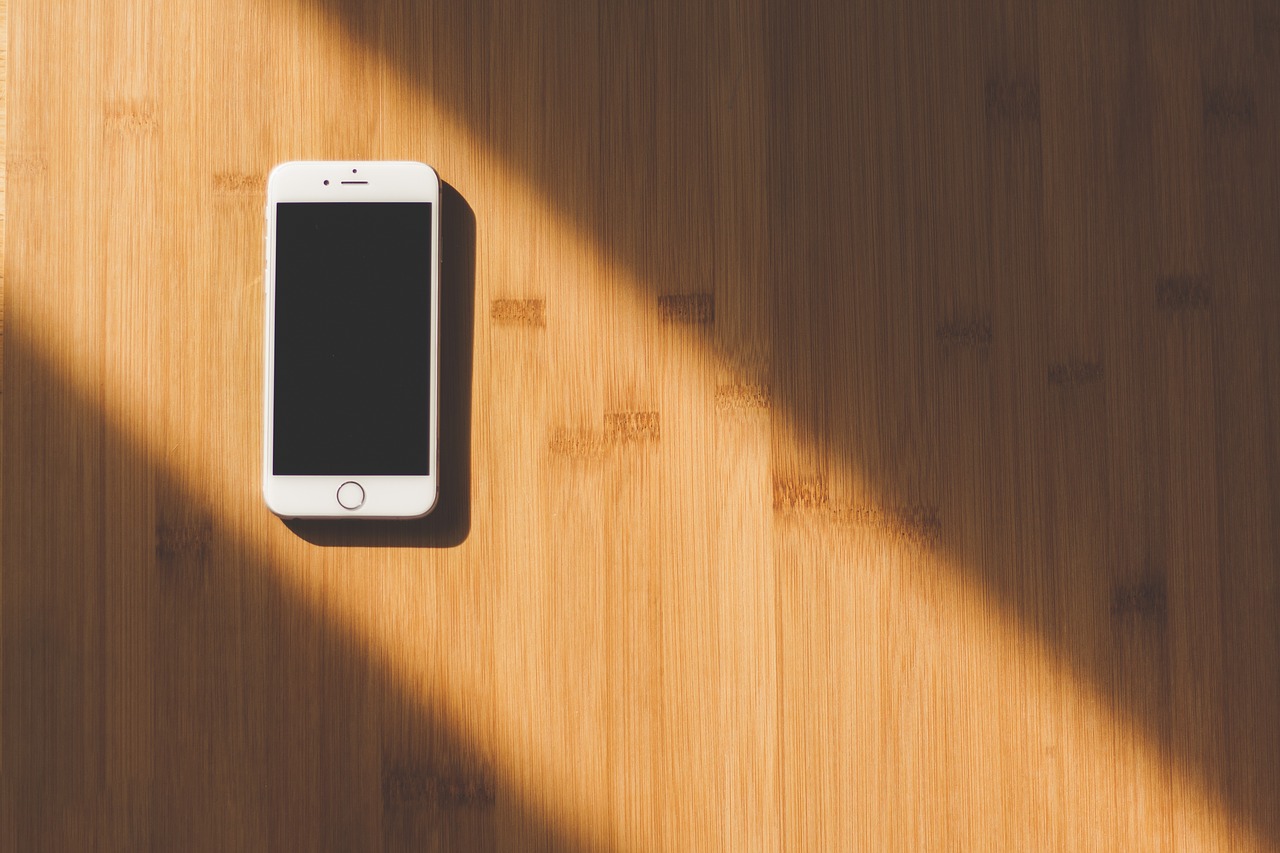Few iPhone issues are more frustrating than a device that keeps shutting off for no apparent reason. This is particularly irritating if you’re in the middle of making an important call or watching your favorite movie.
The problem could be caused by several different issues, including malfunctioning apps or water damage. However, poor battery health tends to be the culprit in the vast majority of cases. Whatever the reason, here are some troubleshooting tips you can try if you’re faced with an iPhone that keeps shutting down.
Do a Hard Reset of Your iPhone
Restarting your iPhone is usually the first thing you should try if you’re experiencing any kind of problem with your device. In the case of a phone that randomly shuts down, you’ll need to do what’s known as a “hard reset.”
This special kind of restart process offers a deeper reset of the phone’s operating system and memory than a standard restart. If a faulty app is the cause of your iPhone shutting down, a hard reset may correct the problem.
To do a hard reset on an iPhone X, click and release the volume up and then the volume down button, then click and hold the side button until the screen goes dark. Once you see the Apple logo appear, release the side button and allow your iPhone to continue booting up normally.

Update Your iPhone Operating System
Sometimes, problems with an older operating system can cause your iPhone to randomly shut down. For this and many other reasons, you always want to be sure you’re running the most recent version of iOS on your device.
If you’re running a version earlier than iOS 11.2, you can choose to update the OS wirelessly on your iPhone. You’ll be able to do this through the Software Update section of your General Settings menu. You can also use iTunes to accomplish this task. Don’t forget that you should always back up your device before upgrading its OS.
Check Your Battery Health
As mentioned above, battery issues are the most likely cause of your iPhone’s random shutdowns. Fortunately, as of iOS 11.3, you have a built-in feature specially designed to help diagnose battery problems.
Known as “Battery Health,” this feature provides critical information about your battery’s maximum charging capacity and about the impact that your battery’s strength is having on your phone’s performance. Battery Health can also let you know if you’re at the point where it’s best to replace the battery altogether.
You can find the Battery Health feature under the Battery tab of your Settings menu. Check the Maximum Capacity menu to learn about the total charge capacity your battery is able to hold. If this capacity is very low, that may indicate a problem with the battery.
Likewise, the Peak Performance Capability menu tells you if battery issues have diminished your iPhone’s performance. If anything other than Peak Performance Capability is indicated, this is another clear sign of battery issues.

Restore iPhone from Backup with DFU
If the above steps haven’t solved the problem of your iPhone shutting down, you may need to try a more serious strategy: a DFU restore of your iPhone. A Disk Firmware Update (DFU) is a more comprehensive kind of phone reset. It creates a fresh installation of all your iPhone’s software as well as the operating system.
You’ll need to start a DFU restore of your phone by connecting your device (via USB) to a computer with iTunes installed on it. In the main iTunes window, click Back Up Now to make a full backup of your device. Next, put your iPhone into DFU mode. To do this on an iPhone X, click and release the volume up and then the volume down button, then click and hold the side button.
When the screen goes dark, press and hold the volume down button, wait five seconds, then release the side button. When you see your iPhone appear in iTunes, you can release the volume down button. Your device is now in DFU mode, and you can go ahead and restore it from the backup you made at the beginning of the process.
Contact Apple for Battery Replacement
All the tips above are intended to troubleshoot software issues that may be causing your iPhone to shut off unexpectedly. If none of these strategies work, that could mean that the problem is with the hardware rather than the software. In other words, it could mean that your iPhone battery is defective or has reached the end of its life.
While faulty batteries can be found in any iPhone model, Apple has previously reported particular problems with the iPhone 6S. if this is the type of phone you have, you can check your device’s serial number using this tool to see if your phone is affected. To address hardware issues like battery problems, the best strategy is to contact Apple directly for tech support.