The most recent version of Apple’s operating system, iOS 12 is full of fantastic new features, from support for group FaceTime chats to the hilarious personalized animojis known as Memojis. But there’s one category of features that you might have overlooked while exploring all the fun stuff: security.
Apple takes user security and privacy very seriously. This is good news for iPhone users running iOS 12 on their devices, because this latest OS update offers more and better security features than ever before. In designing security for iOS 12, Apple has taken a hard look at the latest in both cyber threats and the ways we use our phones to interact with the world and used this information to develop some quality solutions to help protect data and privacy.
Four of the security features on iOS 12 you’ll want to take advantage of are:
1. Controlling what can be seen from your lockscreen
Hopefully, you’ve already taken the essential security step of protecting your iPhone with a passcode that must be entered to unlock your device (to help make things even more secure, iOS 12 now requires a minimum six-digit passcode instead of the four-digit code that was the standard for many years).
But even when your iPhone is locked, it may still be possible for prying eyes to access information about you through the notifications that appear on your lockscreen. Unless you change your preferences in the Allow Access When Locked section of your security settings, a thief or anyone else with your phone could have access to your text messages, call history, Siri, and more.
To prevent this, go to your Face ID & Passcode settings, and scroll down to Allow Access When Locked. Here, you’ll find a list of features, including Today View, Notification Center, Control Center, and Home Control. To block any of these features from appearing on the lockscreen, simply toggle the appropriate slider to Off.
2. Using Face ID or Touch ID for Autofill Passwords
It’s understandable that you might have saved your website usernames and passwords in Safari—after all, you probably have a lot of different names and passwords to keep track of—but while this might save you from memorizing a lot of information, it can seriously compromise your security. When you rely on Autofill to enter your username and password for you, it means that anyone who can unlock your iPhone can log into any or all of your website accounts, including bank accounts, personal health accounts, and other highly sensitive sites.
Fortunately, iOS 12 addresses this possible security breach by allowing you to adjust your Autofill Passwords settings so that Face ID or Touch ID is required for use. Go to your Face or Touch ID & Passcode settings, and toggle the Password Autofill slider to On. Now, only biometrically authorized users like you will be able to use this handy feature.
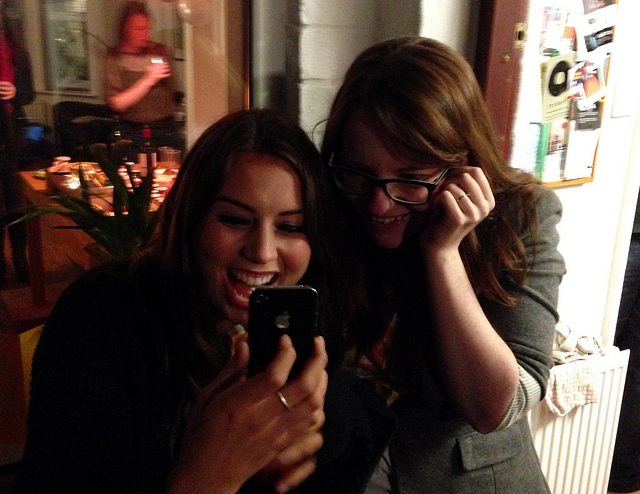
3. Identifying and changing frequently used passwords
Another highly insecure password trick that many people rely on is using the same username and password for multiple websites or online accounts. Again, it’s understandable that this happens (so many passwords to remember!), but it means that if there’s a security breach on one of these websites, all the other websites for which you’ve used the same password are now at risk.
iOS 12 helps you fix this by making it easy to identify and change the passwords that you use most often. Go to the Passwords & Accounts section of your settings menu, and tap Website & App Passwords. Once you have entered your passcode (or used Face or Touch ID to authorize), you’ll see a list of all your passwords. If a small icon appears next to one password, that means there’s a security warning; tap the icon and you’ll see a message telling you which other sites use the same password. To make a change, tap Change Password on Website, and you’ll be taken directly to the site where you can enter a new password.
4. Enabling USB Restricted Mode
One of the new security threats to emerge in recent years is the use of external devices and accessories that break Apple’s secure iPhone encryption via USB. To combat this, iOS 12 contains a new feature called USB Restricted Mode that blocks these tools from connecting to your iPhone when it’s been locked for more than one hour. To turn it on, scroll down once again to the Allow Access When Locked section of your Face ID & Passcode settings. At the bottom of this list is the USB Accessories option—to secure your device, toggle this slider to Off.

