Do you ever find yourself endlessly scrolling through apps on your iPhone, trying to find the one you want? Or maybe your device is running low on storage, but you just can’t figure out what’s taking up all the space?
If these scenarios sound familiar, your iPhone is likely in need of a decluttering session. Like our homes and our closets, our smartphones can fill up surprisingly quickly with disorganized odds and ends—and although these devices are supposed to make our lives easier, having to wade through a digital mess every time you turn yours on usually ends up having the opposite effect. Fortunately, it takes just a little time and effort to turn your iPhone from a junk drawer into a well-organized storage device. Below are five things you can do to get started right now, but remember: before making any major changes to your iPhone, it’s always a good idea to back up your device.
Check your storage.
Taking an inventory of what’s eating up storage space on your iPhone is a good place to start your decluttering session. Navigate to “iPhone Storage” in your General Settings menu: here, you’ll be able to see your apps and files organized according to how much space they’re using on your device. If you’re short on storage, photos, videos, and music files are usually the major culprits. To free up valuable space and to help your phone run faster in the process, back up the files you still want to your computer or to your cloud storage provider, then delete them from your iPhone.

Delete unused apps.
The sort-and-delete strategy goes for your apps, too. If you’re like most people, you probably have at least a handful of apps you no longer need, or that aren’t as useful as you thought they were going to be. Keeping these apps on your iPhone is doing nothing but cluttering up the device and using up precious storage space, so do yourself a favor and delete them! If you’re not sure how often you really do use a particular app, you can see how much you’ve accessed it in the previous week by checking out the “Battery Usage” section of your Settings.
Clear out your caches.
Did you know that any web browser you use saves your search and browsing history in a temporary storage area called a cache? This allows your device to load your most frequently accessed web pages more quickly, but keeping all this data on-call does eat into your storage capacity. For storage and privacy reasons alike, it’s usually a good idea to clear your browser caches regularly. To do this in Safari, simply open the browser, tap the book icon at the bottom of the screen, then tap the clock icon (this is your history) in the top navigation bar. Choose the “Clear” option to erase all data in the cache. Major apps like Facebook, Snapchat, and Instagram also have their own caches that save data to your device; you can clear these out by using the Settings menu of each individual app.
Create folders.
Once you’ve deleted your unused apps and are left with only the ones you want, you may find you still have quite a large collection. Fortunately, you can keep them organized and visually streamlined by creating folders for groups of apps: this clears up screen space, and makes it easier to find the app you want quickly. The types of folders you create is completely up to you and your organizational preferences. For example, you might choose to group your apps by task—with one folder for apps related to scheduling, another for photography apps, etc.—or you might prefer to organize your apps based on how frequently you use them. Of course, every single app doesn’t have to go in a folder: many people choose to leave their most-used apps out of folders altogether for easier access.
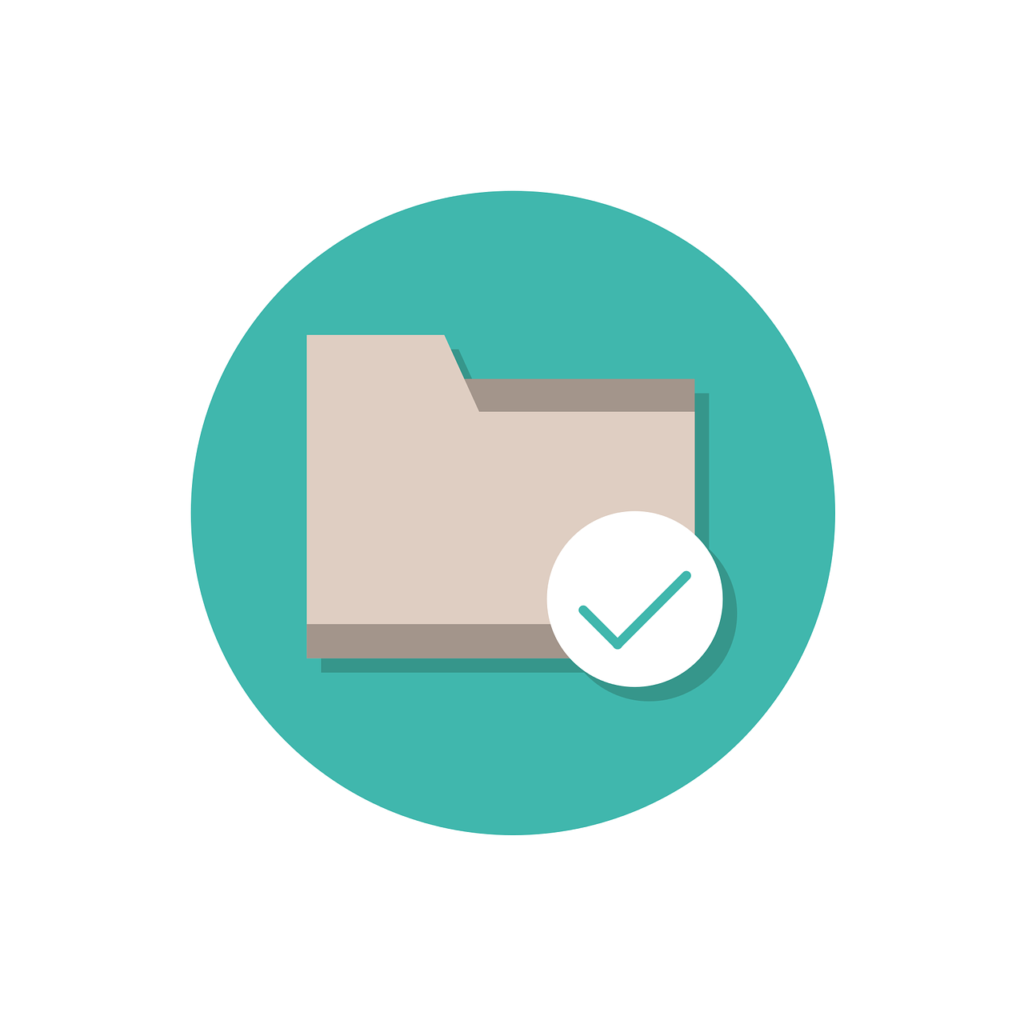
Organize your home screen.
A well-organized home screen can help you get the most from your iPhone. Make sure the apps you store on your home screen are all ones that you rely on or access frequently—being rigorous about this helps keep your home screen free of visual clutter and allows it to be a more effective hub of productivity. Once you’ve chosen your home screen apps, you’ll want to find a way of arranging them that makes sense you. Some people find it most effective to organize apps alphabetically; others prefer to manually move apps around so they’re organized by color, which can create a pleasing visual effect. You can also arrange apps by frequency of use, with your most-used apps at the top of the screen. As for your other apps and folders, they can be stored on secondary or tertiary screens that you don’t swipe to as often. This way, they’re out of sight, but still within easy reach.

