Poor battery life is one of the biggest complaints that most smartphone users have about their devices. As far back as 2012, a survey by the research firm J.D. Power and Associates revealed that, more than any other smartphone feature, inadequate battery life was the biggest source of customer dissatisfaction for first-time smartphone owners. And if that was the case five years ago, it’s even more so today given that sophisticated (and power-hungry) apps and features have evolved far more quickly than battery technology.
Fortunately, there are plenty of simple tips and tricks you can use to help your smartphone battery last as long as possible between charges. Read on for a look at eight of the most effective tactics.
-
Delete unused apps.
If your apps are going to be draining your battery, it might as well be because they’re working on tasks that you actually want them to perform. There’s no sense in having apps that you never use eating up valuable power. Take some time to sort through your app inventory, and if you can’t remember what an app does or when the last time was that you used it, uninstall it. (Not only will this save your battery, it can help your smartphone run faster, too.)
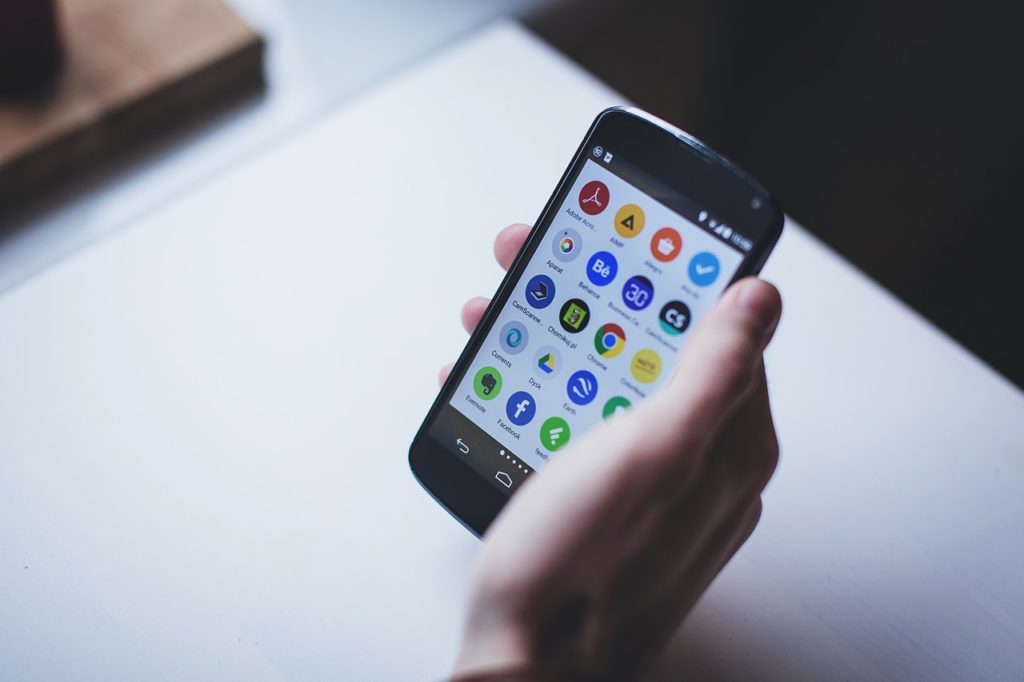
-
Know when to keep apps open.
This tip runs contrary to a lot of popular wisdom out there, but “close all your apps” isn’t always the best way to save your smartphone battery. Closing and re-opening apps that you use many times a day can actually put more strain on your phone than leaving apps open and, later, picking up where you left off.
It’s not unlike turning your car off and starting it up again every time you hit a red light: yes, your engine isn’t running while you’re waiting, but it’s the starting up and turning off of the engine rather than the idling time that eats up the most power.
-
Turn off auto-brightness.
Today’s smartphone displays can adjust their brightness depending on how light or dark their surrounding environment is. However, their default level is often a bit brighter than it needs to be. Try turning off the auto-brightness feature (if you’re using it), and dimming your display by a degree or two. Your eyes will adjust surprisingly quickly, and you’ll save some valuable battery life this way.
-
Use a black or dark wallpaper.
Many Android devices use an AMOLED display, which means that each pixel on the screen needs a little bit of power in order to light up. Thus, it only makes sense that the darker your wallpaper is, the less power will be consumed, because the pixels don’t have to light up as much, if at all.

In fact, some studies have shown that using a primarily black background on an AMOLED display can save up to an hour of battery life every day. You can also extend this principle beyond your wallpaper by using dark themes for your app displays.
-
Use the shortest screen timeout.
There’s a reason why so many of these battery-saving tips are screen-related: it’s because your smartphone’s display is the single biggest drain on your battery. Another solution that can help with this is to set your phone to turn its display off after the shortest possible amount of idle time. This is usually called the “auto lock” or “sleep” feature, and choosing a setting as short as 15 or 30 seconds can be a big help in cutting down on wasted screen time.
-
Don’t use vibrate.
Vibrate might seem like a lower-profile alternative to a ringtone, but it actually uses up much more power (and often isn’t that much less disruptive than a ringtone anyway). Save some juice by switching off the vibrate feature for incoming calls and messages. You might also want to consider turning off touch tones or other settings that give you vibration feedback when typing.
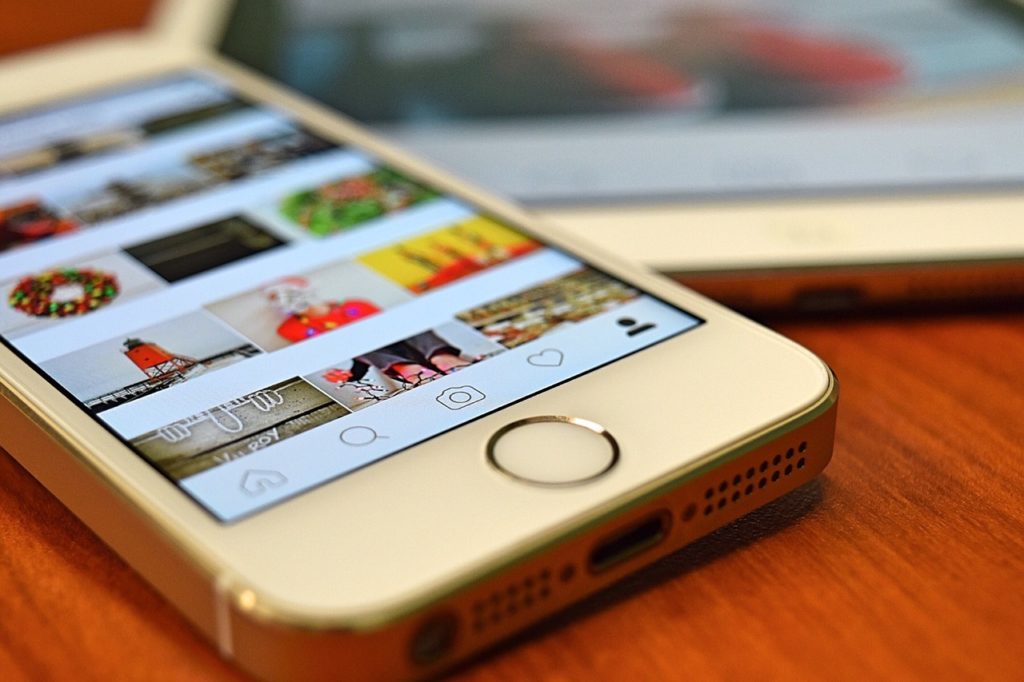
-
Disable notifications for non-essential apps.
Do you really need an alert to pop up from your weather app every time the forecast changes? So-called “push notifications,” which are unsolicited notifications that your apps send you throughout the day, are becoming much more common in apps of all kinds. Unfortunately, they can drain your battery significantly without bringing you a whole lot of value in return. Obviously, you want to get alerts about time-sensitive things like text messages, but it’s generally best to switch off notifications for most other apps.
-
Use battery saver mode.
If you only use one battery-saving tip, let this be the one: Android devices come enabled with a “battery saver” mode that automatically implements some of the most effective power-saving tips, like keeping vibrations and background data use to a minimum. A handy one-stop-shop if you prefer to avoid the hassle of following the tips described above individually.

